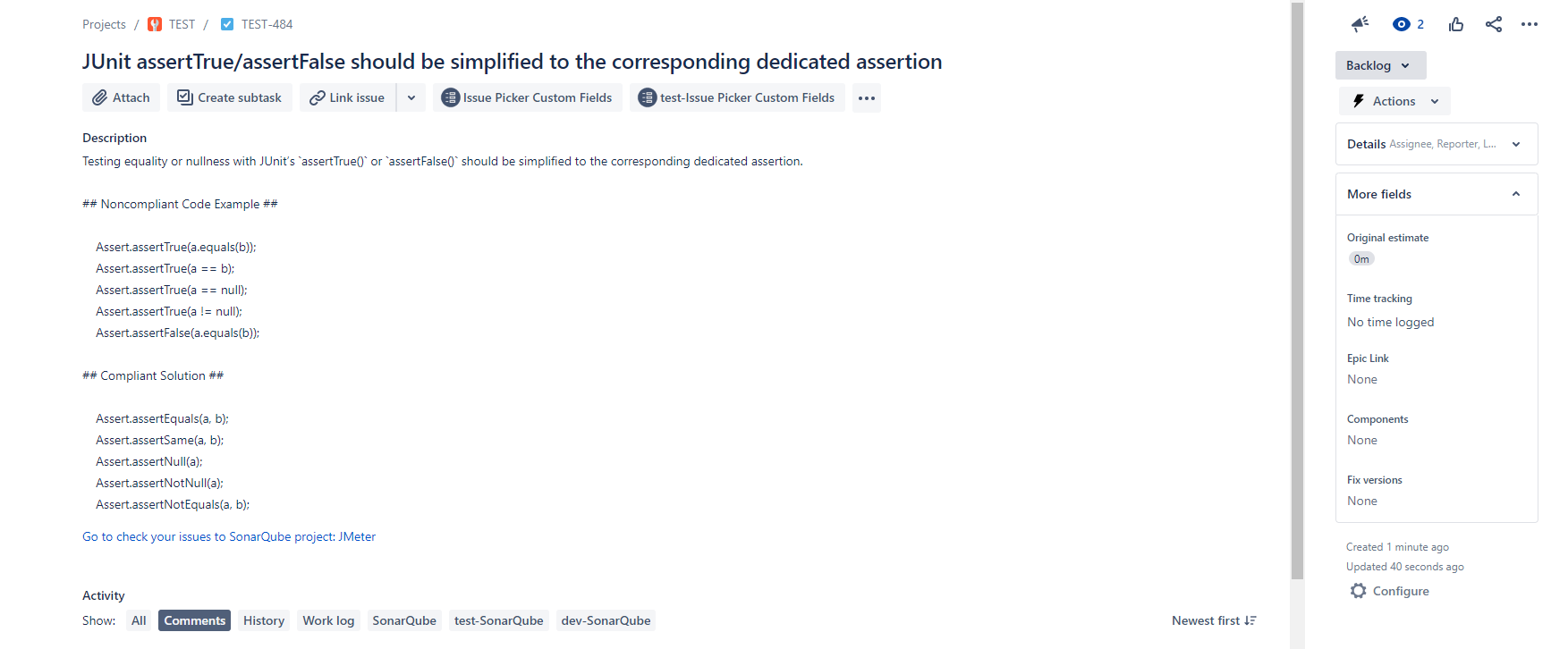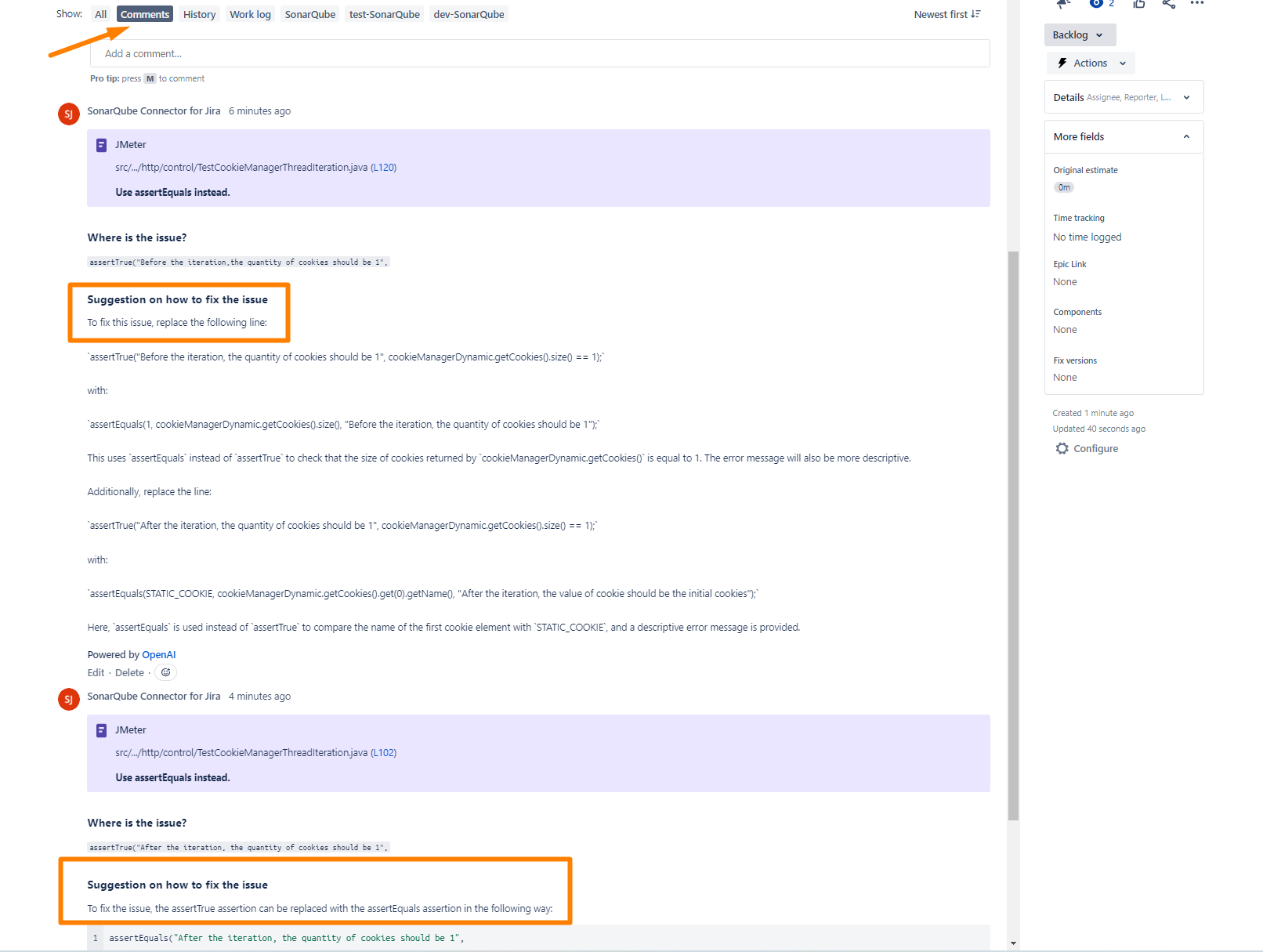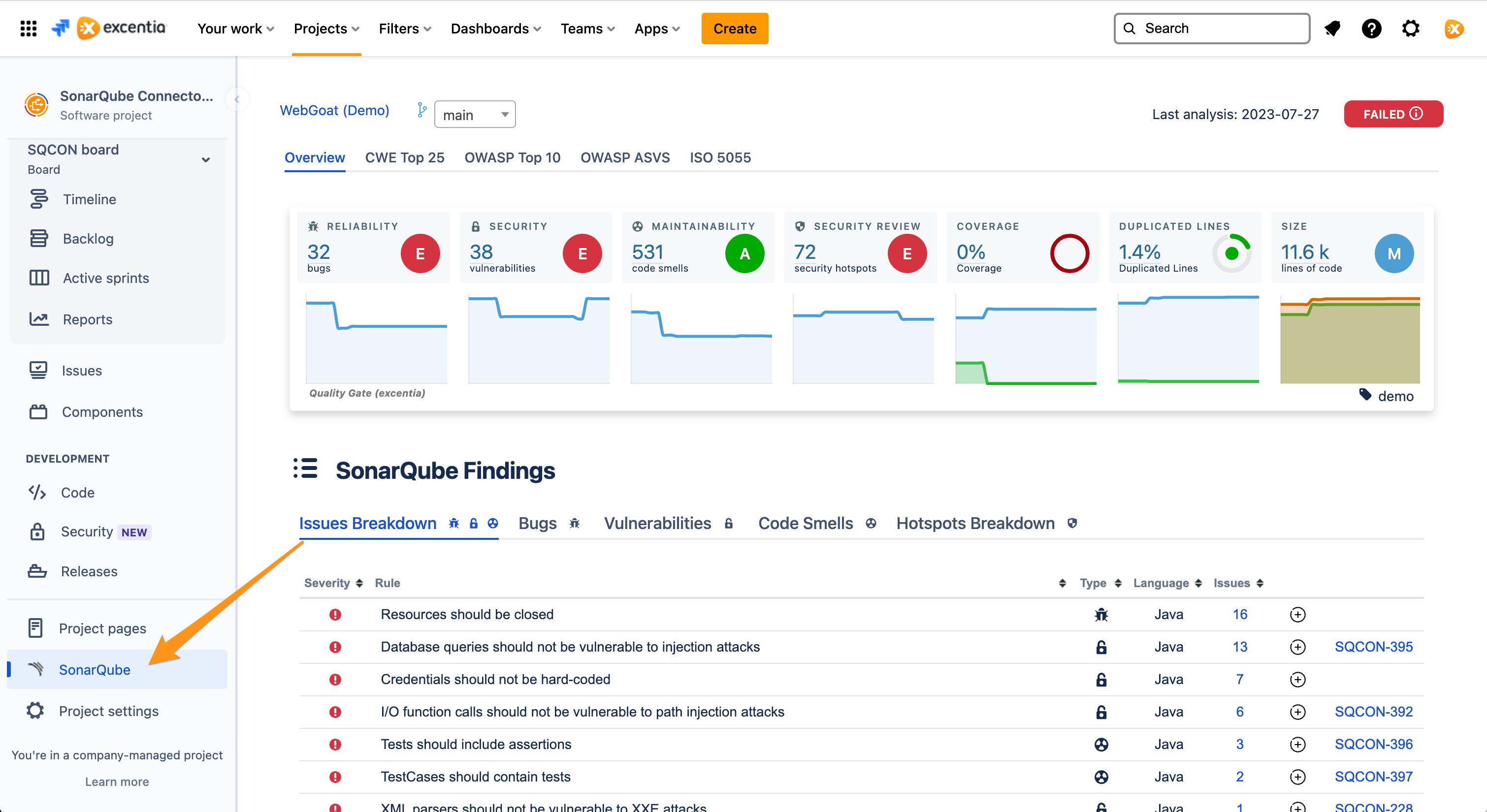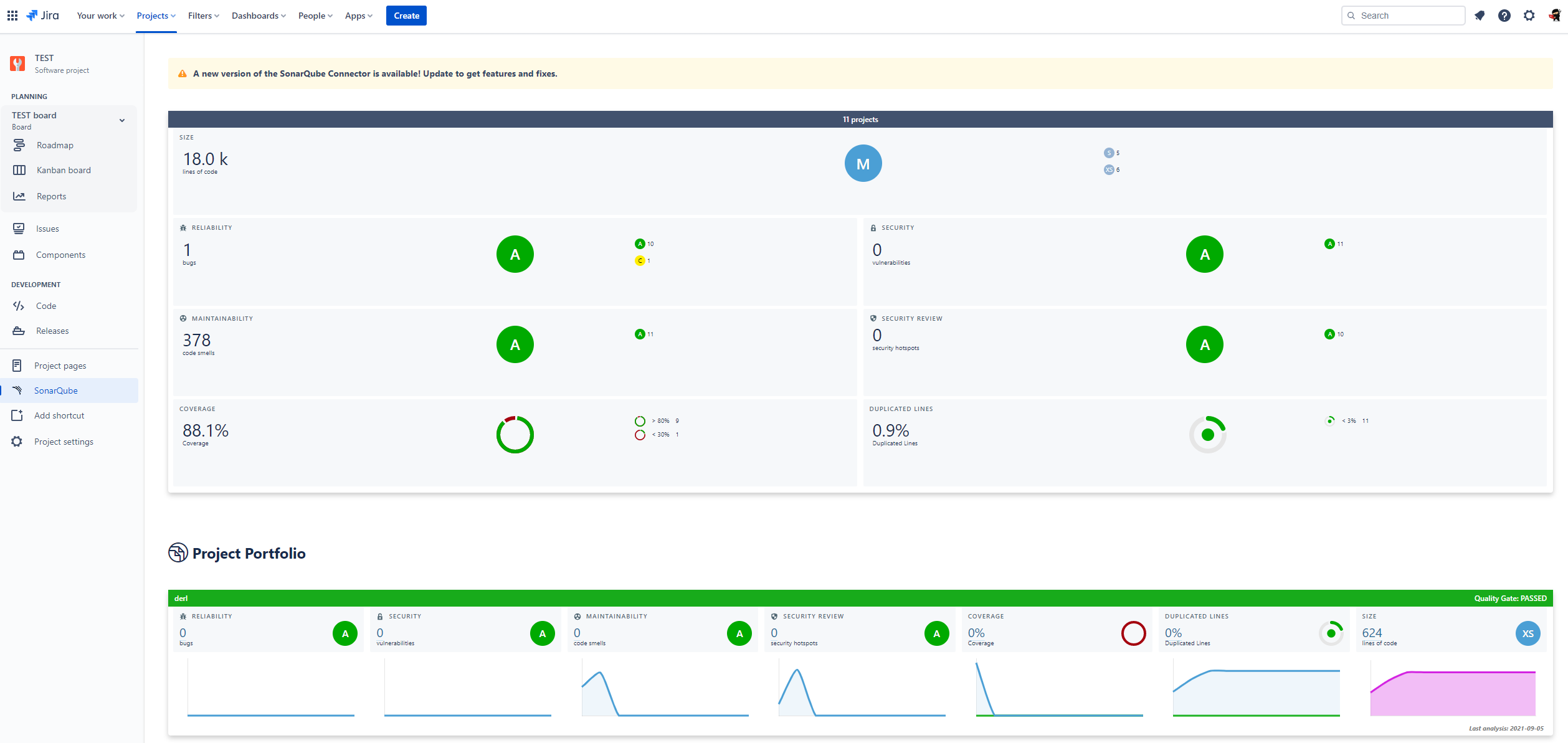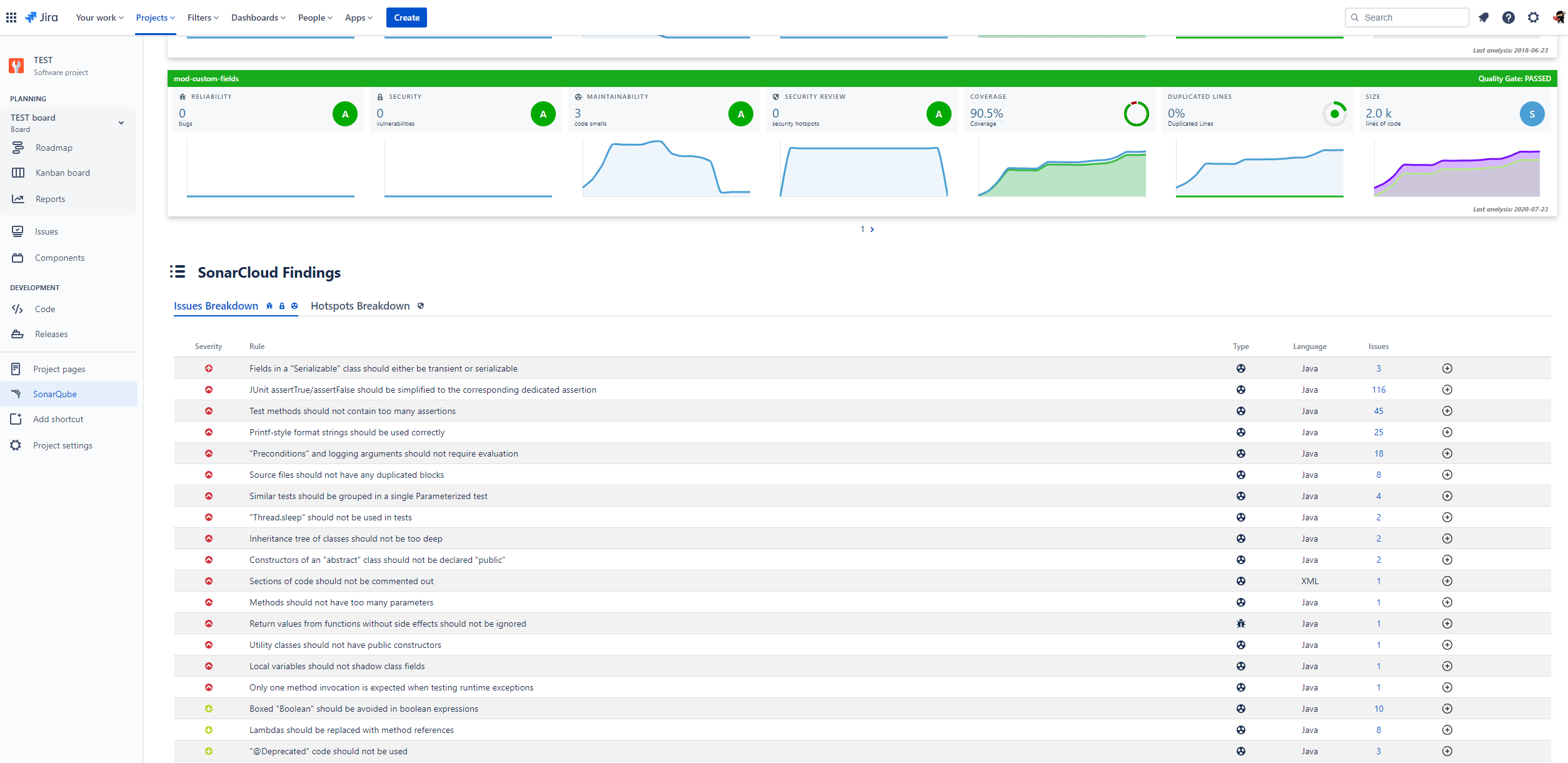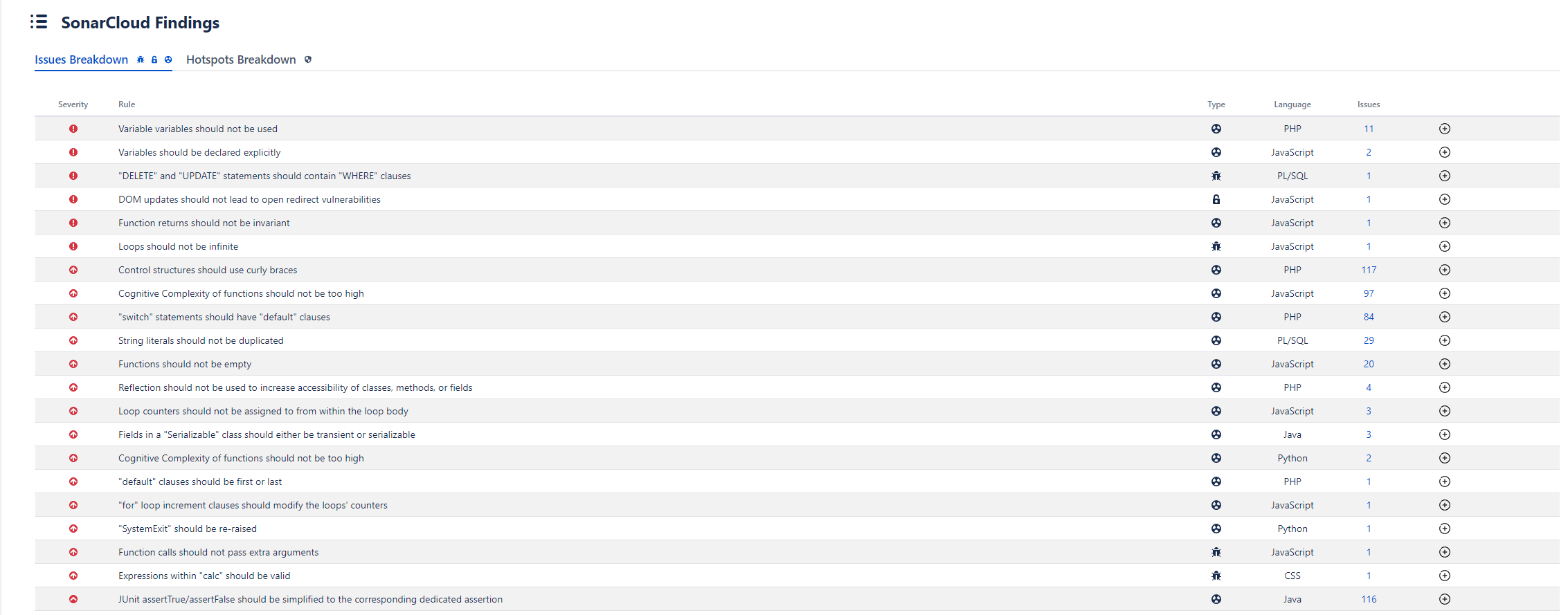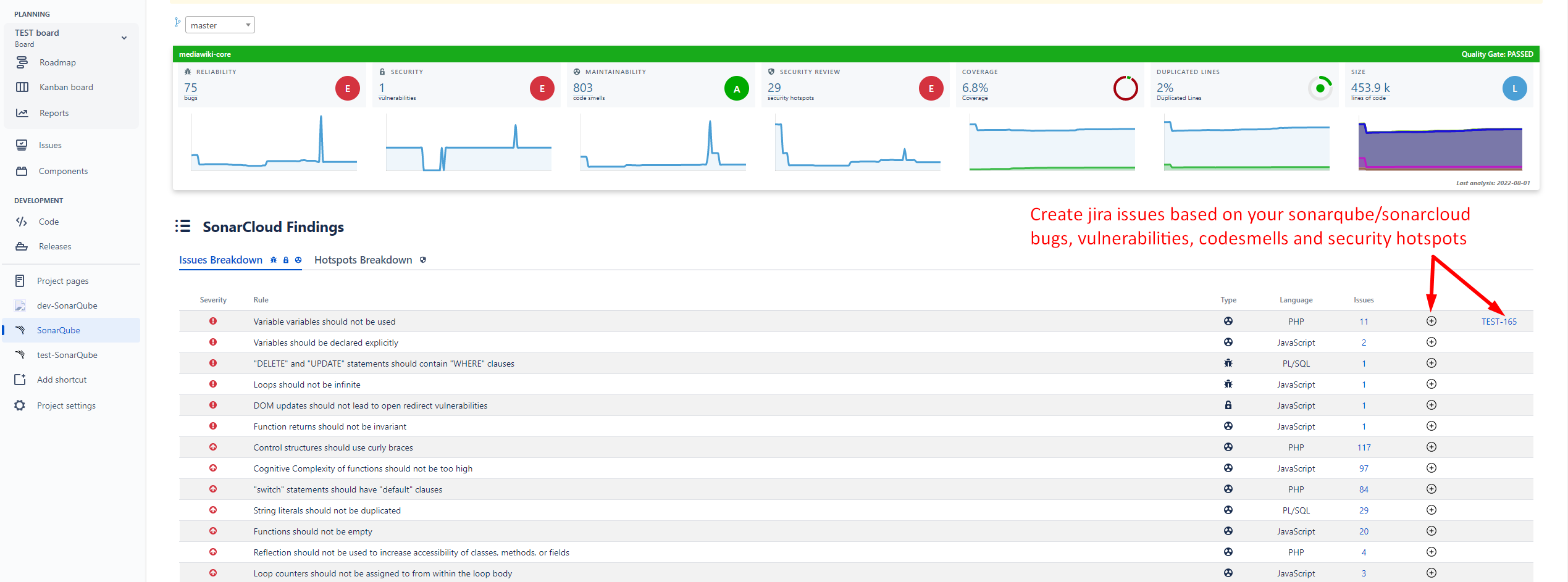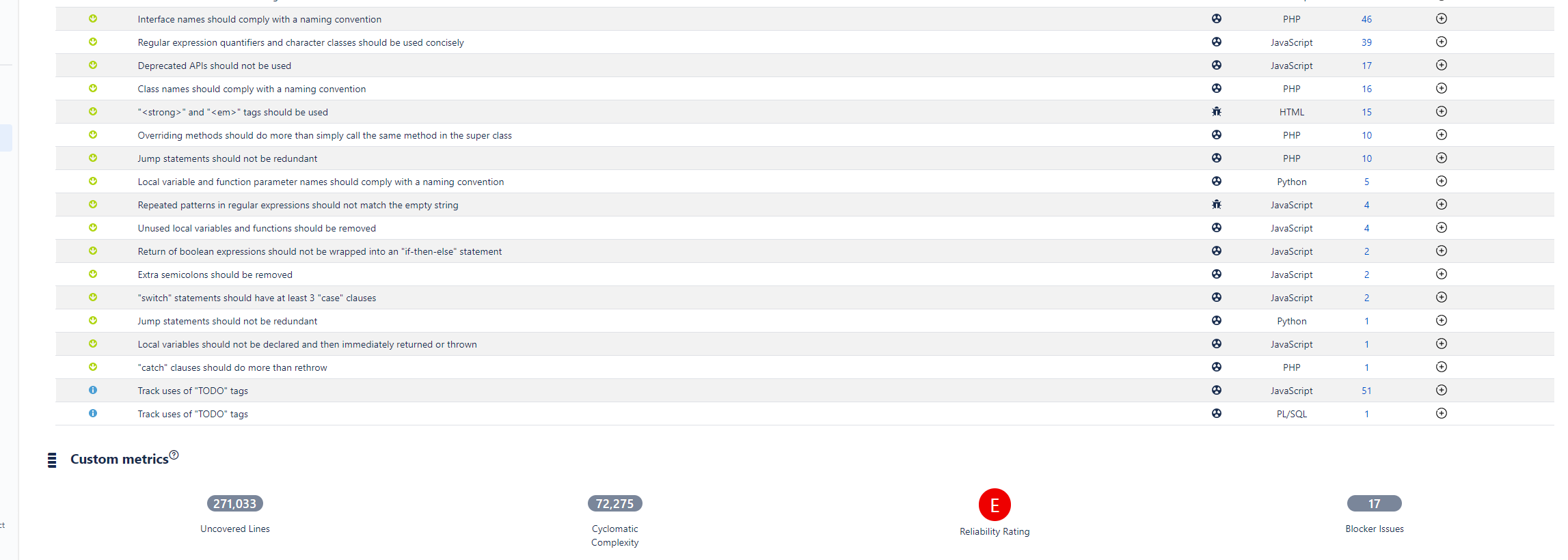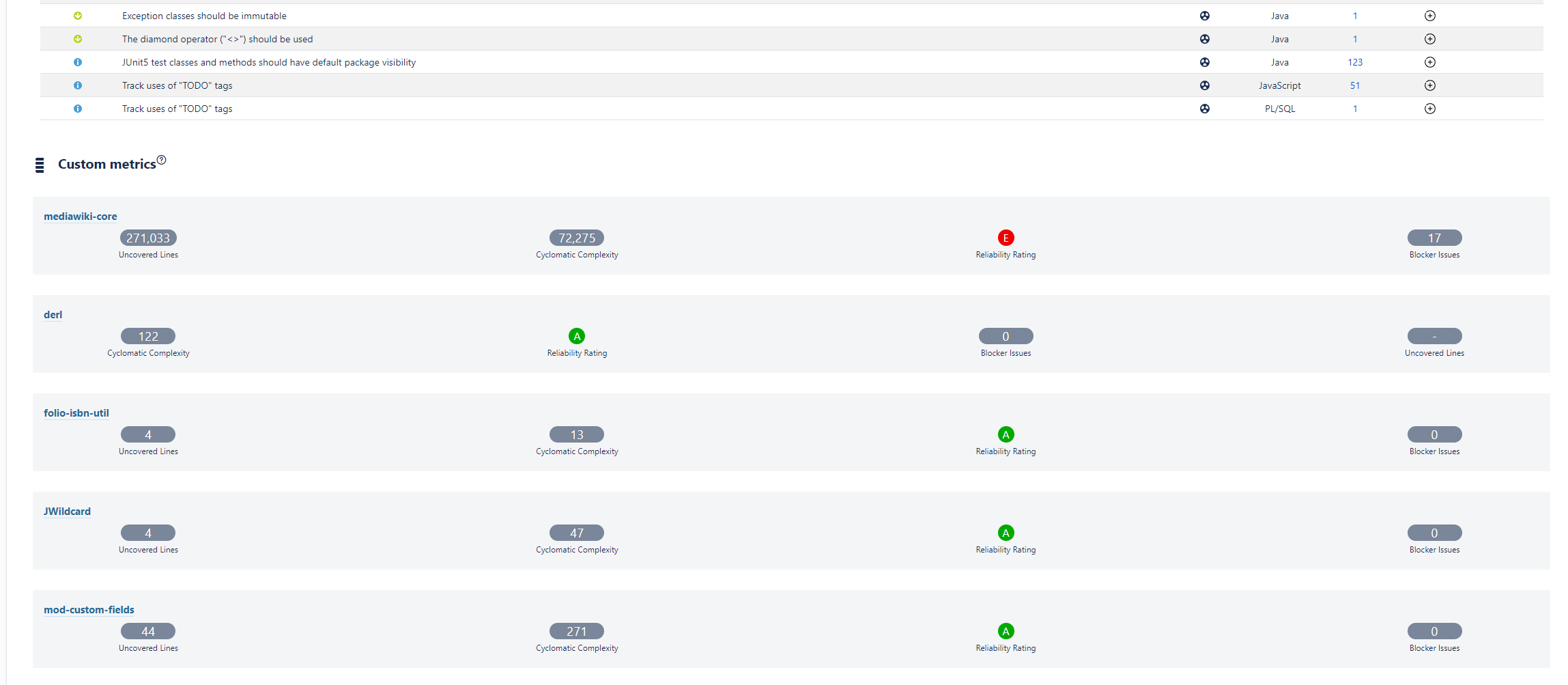The main goal of the plugin is to integrate JIRA with your SonarQube instance and code quality metrics.
This is very important because not all the people access SonarQube to review their code quality data. With this plugin, we are providing all the information in JIRA, so that the users don't need to change their context to SonarQube.
OpenAI integration
Get easy and fast possible resolutions to your sonarqube evidences created in Jira!
We are proud to announce that our connector has a new functionality through the integration of open ai in our plugin.
Now every time an issue is created in jira from our connector, in the comments of the newly created issue, one or several possible solutions given by open ai will also be created, to correct the sonar evidence associated with the issue. In this way we help to improve the quality of the code and the maintenance of the applications.
If the Jira issue is associated with several evidences for the same rule, a maximum of 3 comments will be created in the subject with the possible solutions offered by open ai.
These comments are suggestions for solving the problem in code using the OpenAI API. If you don't have a token, you can generate it from here
The consultation for the resolution of the evidence is not instantaneous, we would appreciate it if you are a little patient when it comes to obtaining the answers.
"Create issue from the Sonarqube Connector Panel" :
Access to the Jira issue created to get suggested resolutions :
Features at project level
You can browse your project code quality at anytime by using the project tab panel in your project sidebar. You will access the full SonarQube dashboard with all your summary and details:
Project Portfolio
Since 1.4 version you can link multiple projects to your Jira project in SonarQube Connector settings.
You just have to provide a comma separated list of project keys instead of only one. Note that if the list if too big then the page will take long to display.
This is very useful if your Jira project manages several software components and you want to have all of them in your SonarQube tab panel.
SonarQube Connector for Jira will aggregate all the metrics into a single view.
This new view provides:
- A header section with all the collected metrics and global ratings. This includes the project distribution for each rating (size, reliability, security and maintainability) and the aggregated measures.
- A project portfolio section with the information for each project, including last analysis date and quality gate.
How do we compute the global ratings?
If you configure multiple projects then you will get a global rating for the main quality metrics: size, reliability, security and maintainability:
- Size rating: this is the sum of all lines of code of all the projects. The rating is computed exactly the same as a individual project. See Size Rating for more information.
- Reliability, Security and Maintainability rating: these ratings are computed by giving values from 1 to 5 to each project depending on the rating (A=1 ... E=5). Then we sum all the values and compute the average number. This number is rounded to the nearest value from 1 to 5. This value will be the global rating for your projects.
SonarQube Issues Breakdown
Since 1.5 version you are able to see SonarQube issues directly in your project tab panel.
A new section has been added to your panel so that you can see all issues of the SonarQube resources linked through the connector.
Issues will be summarized if you have more than one resource key in your settings.
This way, as a manager, you can review your top issues inside your Jira project. All the information in the same place.
If you need issue details, we have provided a link to your SonarQube/SonarCloud instance.
Create Jira Issues from SonarQube Issues
Custom Metrics
Since 1.8 version you can add a list of custom metric keys to display in the dashboard, you can specify 1 or a list of metric keys separated by commas. For example: blocker_violations, major_violations, classes.
=================================
Single project
=================================
=================================
Multi project
=================================