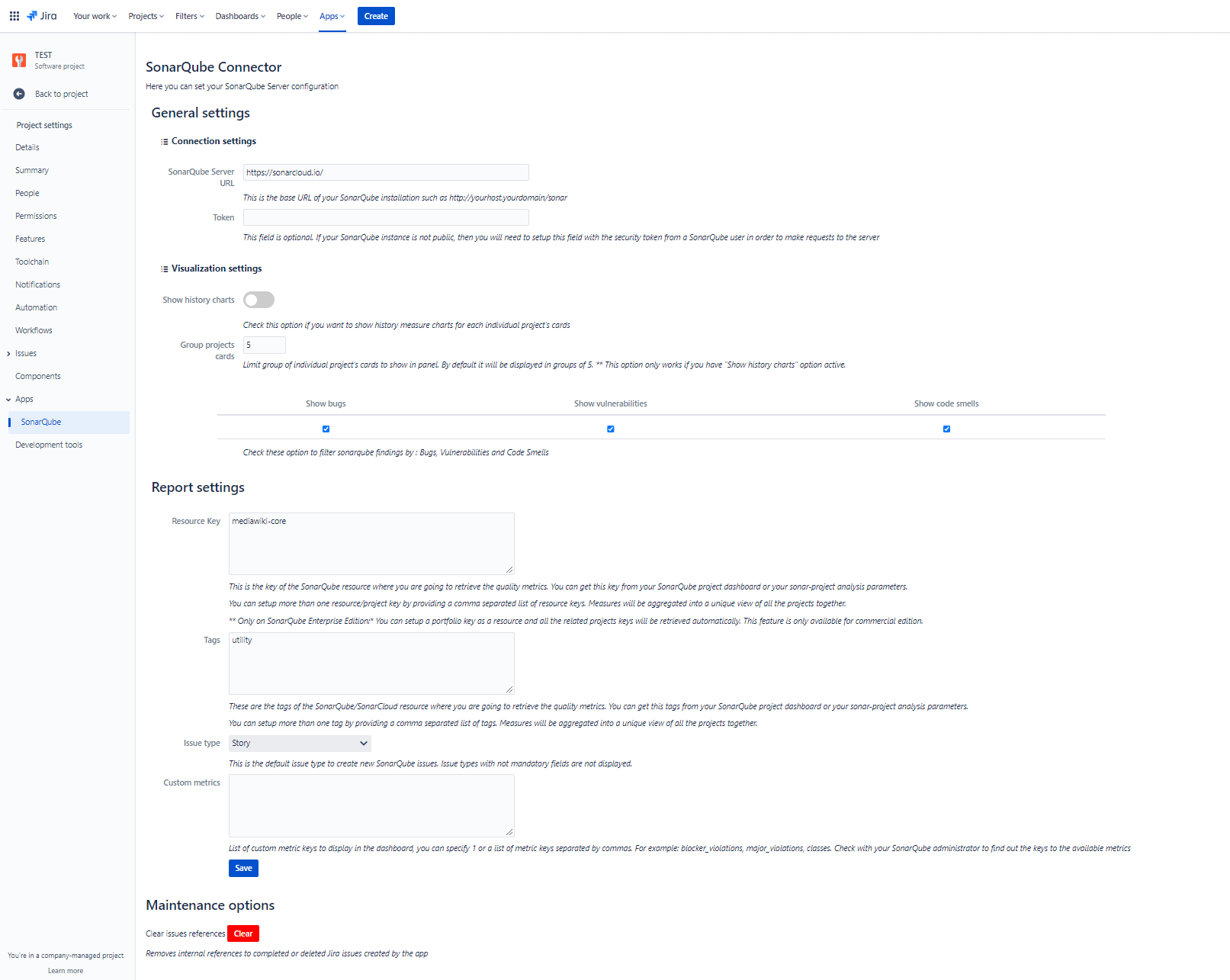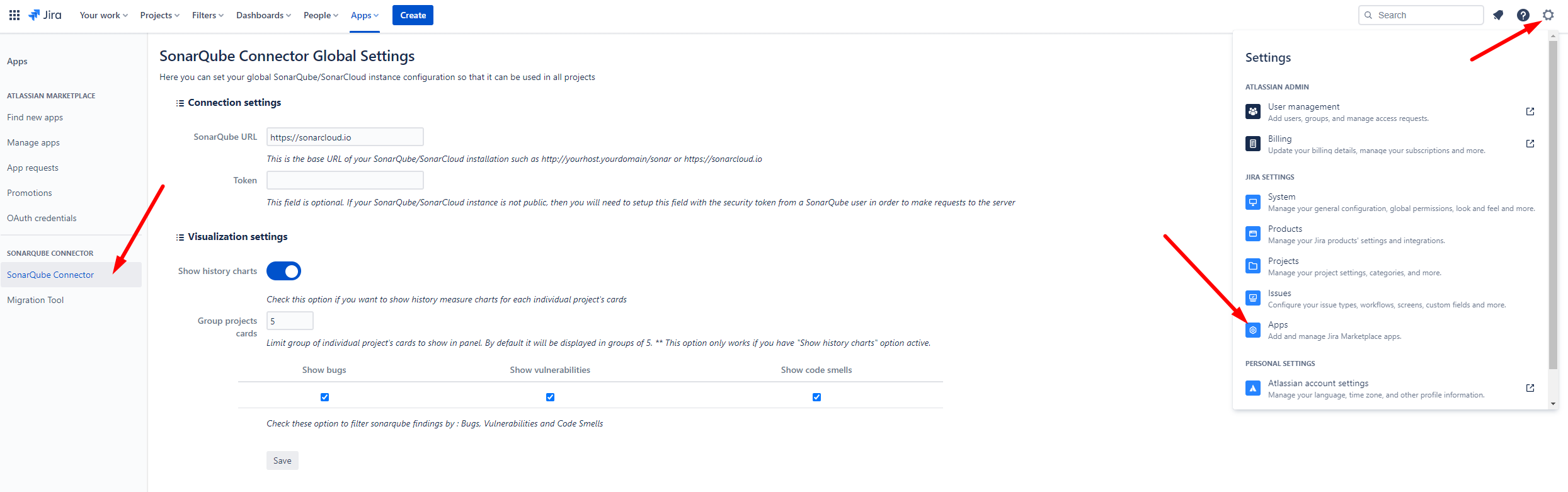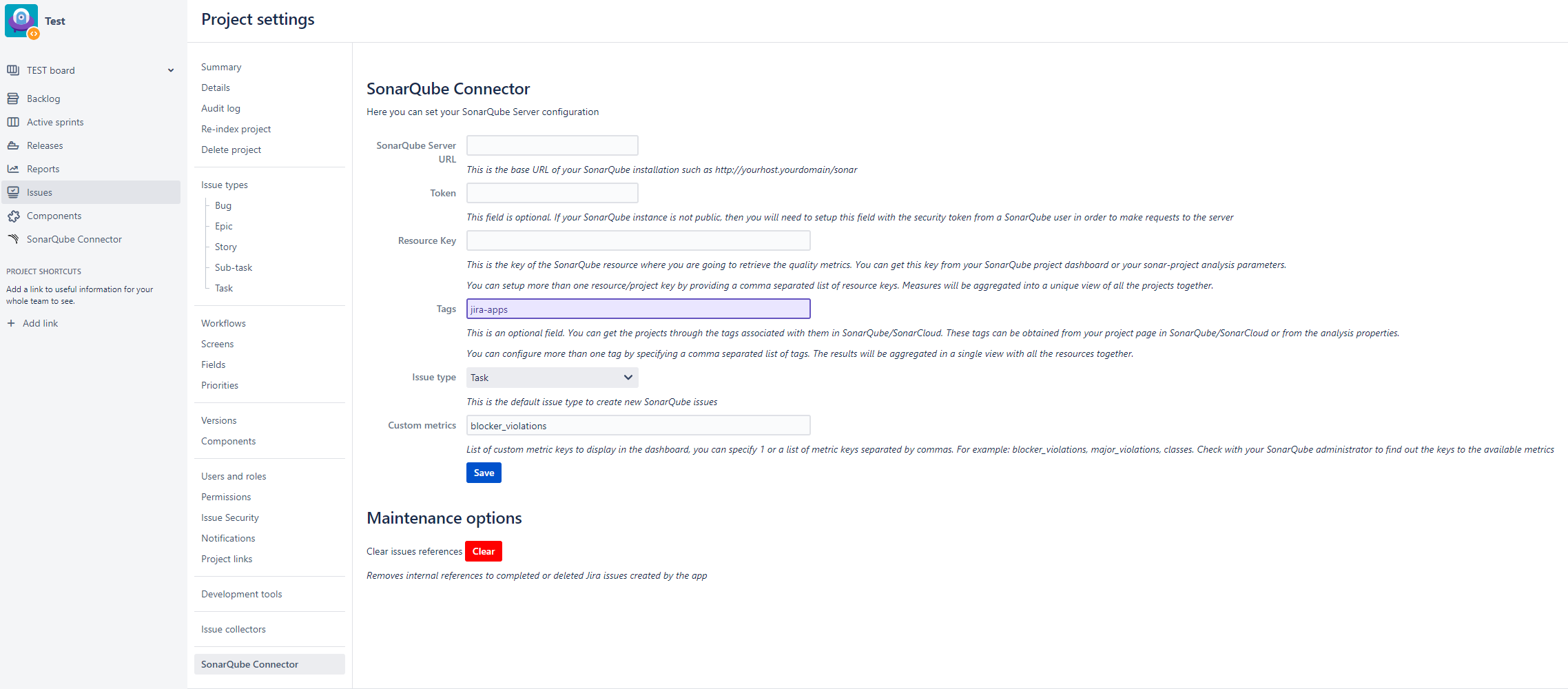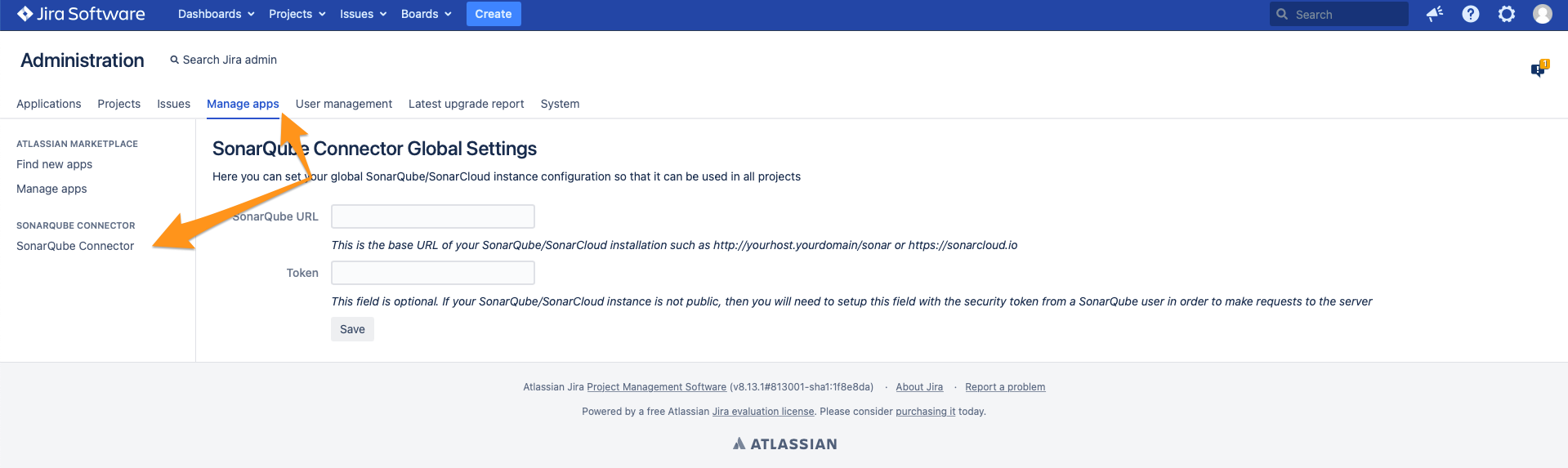SonarQube Server configuration
CONFIGURATION FOR SONARQUBE CLOUD
The plugin configuration is quite simple. You can setup your SonarQube settings in your JIRA project settings section:
Connection settings:
- SonarQube Server URL: this is server base URL for your SonarQube Cloud installation
- Note : the base URL for SonarQube Cloud is https://sonarcloud.io
- Token: this field is optional. If your SonarQube cloud instance is not public, then you will need to setup this field with the security token from a SonarQube user. You can find more information about SonarQube tokens here: https://docs.sonarqube.org/display/SONAR/User+Token
Visualization settings:
- Show history charts : Check this option if you want to display measures history charts for each sonarqube project in Sonarqube Connector Panel Report.
- Group project's cards : Select this option to set number of project cards per page that will be displayed in Sonarqube Connector Panel Report.
- Show bugs, vulnerabilities or code smells : Check these options if you want to filter sonarqube findings by Bugs, Vulnerabilities or Code Smells.
Report settings:
- Resource ID: this is the key of the SonarQube resource where you are going to retrieve the quality metrics. You can get this key from your SonarQube project dashboard or your sonar-project analysis parameters.
- Note: since version 1.4 you can setup more than one resource/project key by providing a comma separated list of resource keys. Measures will be aggregated into a unique view of all the projects together. See section linking multiple projects to Jira.
- Tags :This is an optional field. You can get the projects through the tags associated with them in SonarQube/SonarCloud. These tags can be obtained from your project page in SonarQube/SonarCloud or from the analysis properties. You can configure more than one tag by specifying a comma separated list of tags. The results will be aggregated in a single view with all the resources together.
- Issue type: This is the default issue type to create new SonarQube issues
- Custom metrics: List of custom metric keys to display in the dashboard, you can specify 1 or a list of metric keys separated by commas. For example: blocker_violations, major_violations, classes. Check with your SonarQube administrator to find out the keys to the available metrics
GLOBAL CONFIGURATION FOR SONARQUBE CLOUD
You can configure a global server to use from Jira projects.
Connection settings:
- SonarQube Server URL: this is server base URL for your SonarQube installation
- Note : the base URL SonarQube Cloud is https://sonarcloud.io
- Token: this field is optional. If your SonarQube instance is not public, then you will need to setup this field with the security token from a SonarQube user. You can find more information about SonarQube tokens here: https://docs.sonarqube.org/display/SONAR/User+Token
Visualization settings:
- Show history charts : Check this option if you want to display measures history charts for each sonarqube project in Sonarqube Connector Panel Report.
- Group project's cards : Select this option to set number of project cards per page that will be displayed in Sonarqube Connector Panel Report.
- Show bugs, vulnerabilities or code smells : Check these options if you want to filter sonarqube findings by Bugs, Vulnerabilities or Code Smells.
CONFIGURATION FOR SONARQUBE SERVER
The plugin configuration is quite simple. You can setup your SonarQube settings in your JIRA project settings section:
There are five options:
- SonarQube Server URL: this is server base URL for your SonarQube installation
- Token: this field is optional. If your SonarQube instance is not public, then you will need to setup this field with the security token from a SonarQube user. You can find more information about SonarQube tokens here: https://docs.sonarqube.org/display/SONAR/User+Token
- Resource ID: this is the key of the SonarQube resource where you are going to retrieve the quality metrics. You can get this key from your SonarQube project dashboard or your sonar-project analysis parameters.
- Note: since version 1.4 you can setup more than one resource/project key by providing a comma separated list of resource keys. Measures will be aggregated into a unique view of all the projects together. See section linking multiple projects to Jira.
- Tags :This is an optional field. You can get the projects through the tags associated with them in SonarQube/SonarCloud. These tags can be obtained from your project page in SonarQube/SonarCloud or from the analysis properties. You can configure more than one tag by specifying a comma separated list of tags. The results will be aggregated in a single view with all the resources together.
- Issue type: This is the default issue type to create new SonarQube issues
- Custom metrics: List of custom metric keys to display in the dashboard, you can specify 1 or a list of metric keys separated by commas. For example: blocker_violations, major_violations, classes. Check with your SonarQube administrator to find out the keys to the available metrics
GLOBAL CONFIGURATION SONARQUBE SERVER
You can configure a global server to use from Jira projects.
There are two options:
- SonarQube Server URL: this is server base URL for your SonarQube installation
- Token: this field is optional. If your SonarQube instance is not public, then you will need to setup this field with the security token from a SonarQube user. You can find more information about SonarQube tokens here: https://docs.sonarqube.org/display/SONAR/User+Token