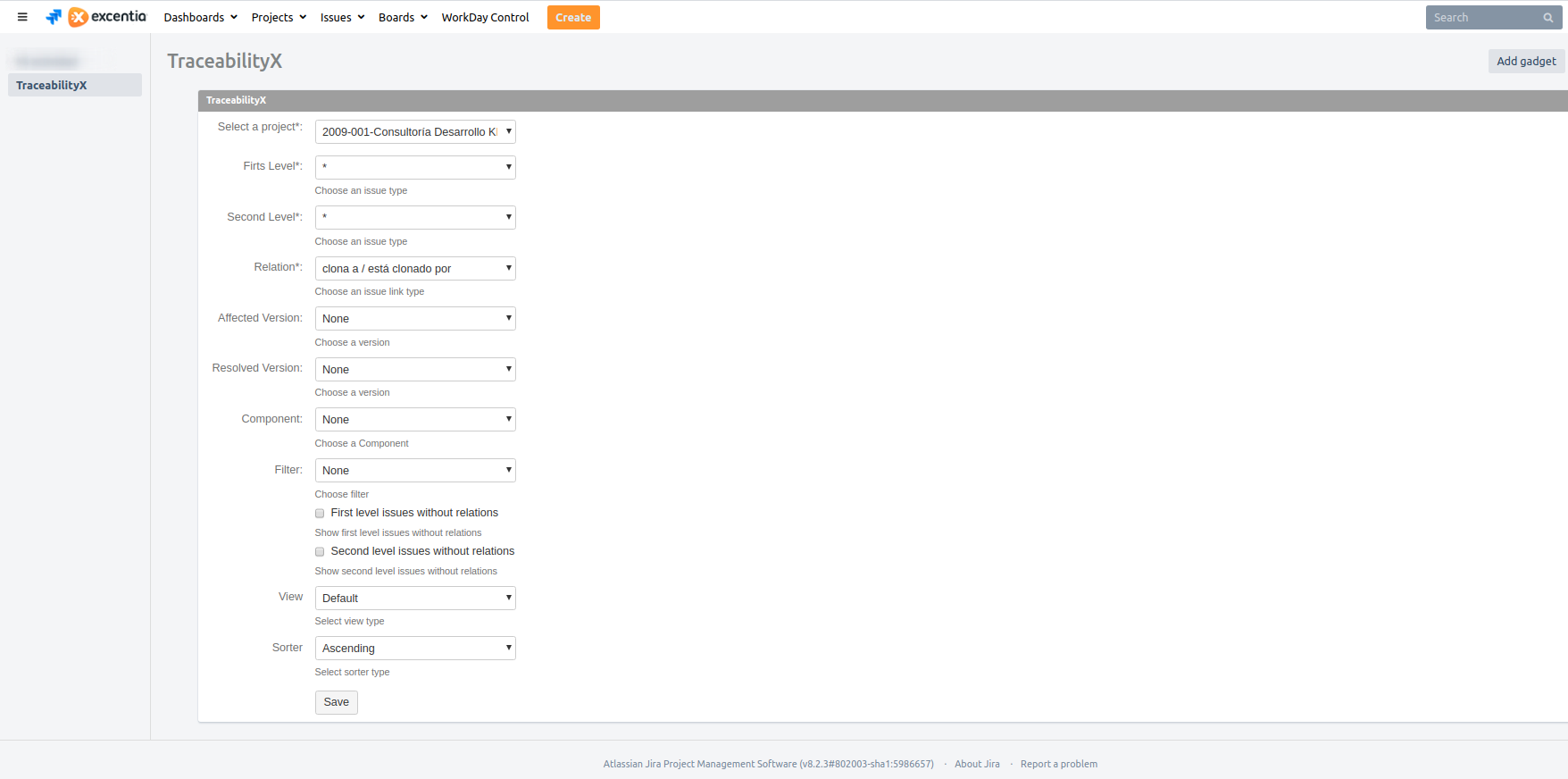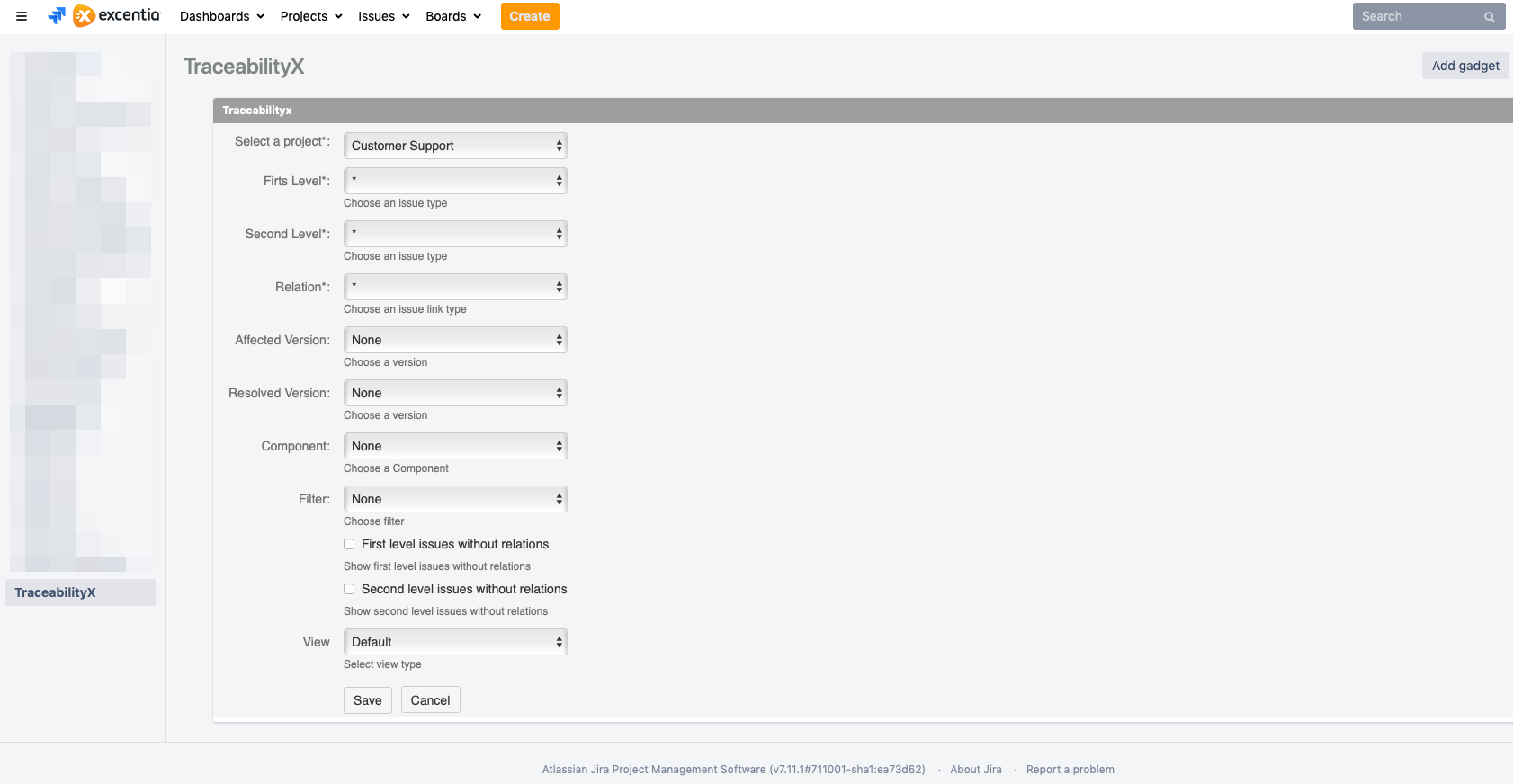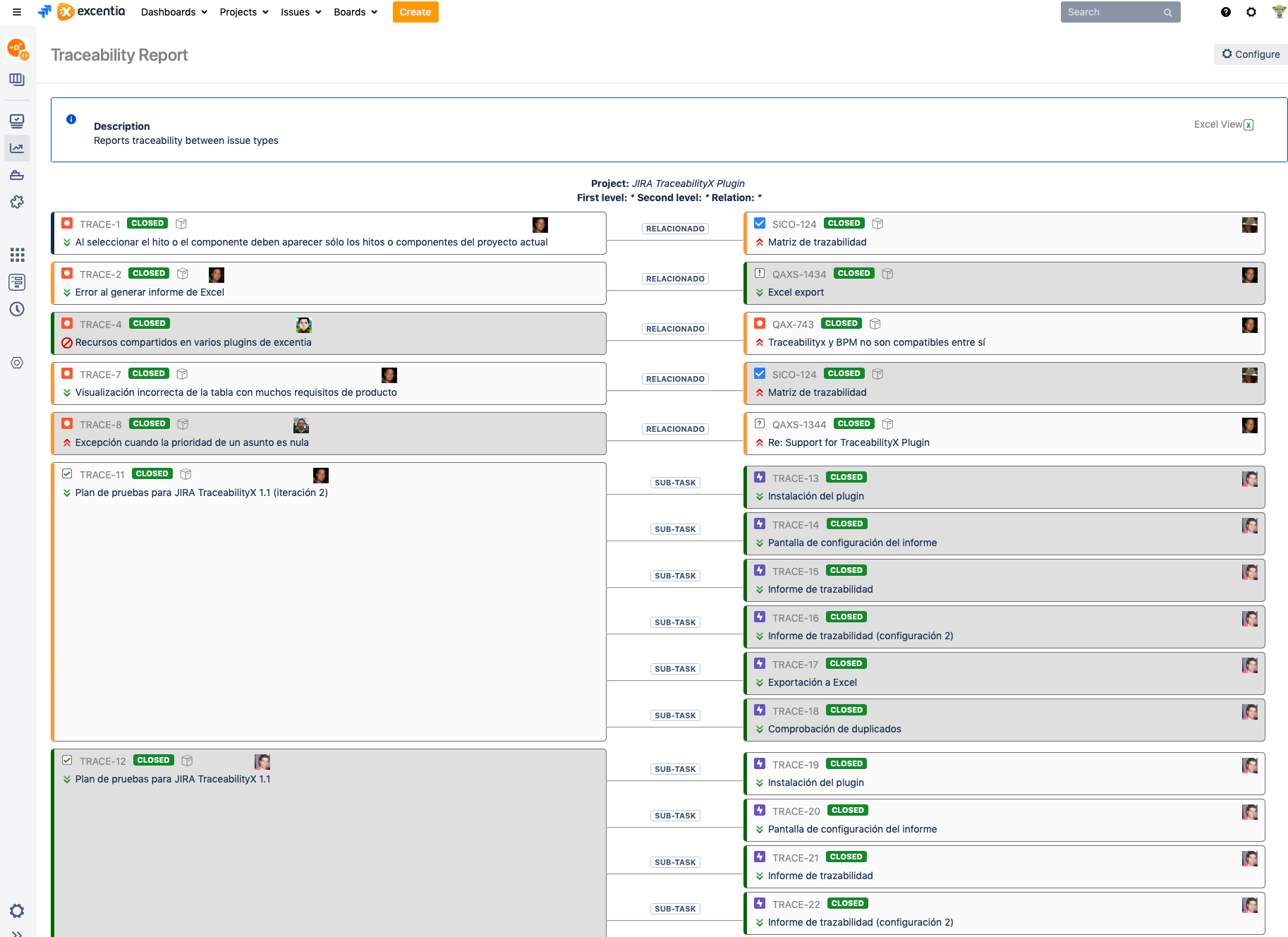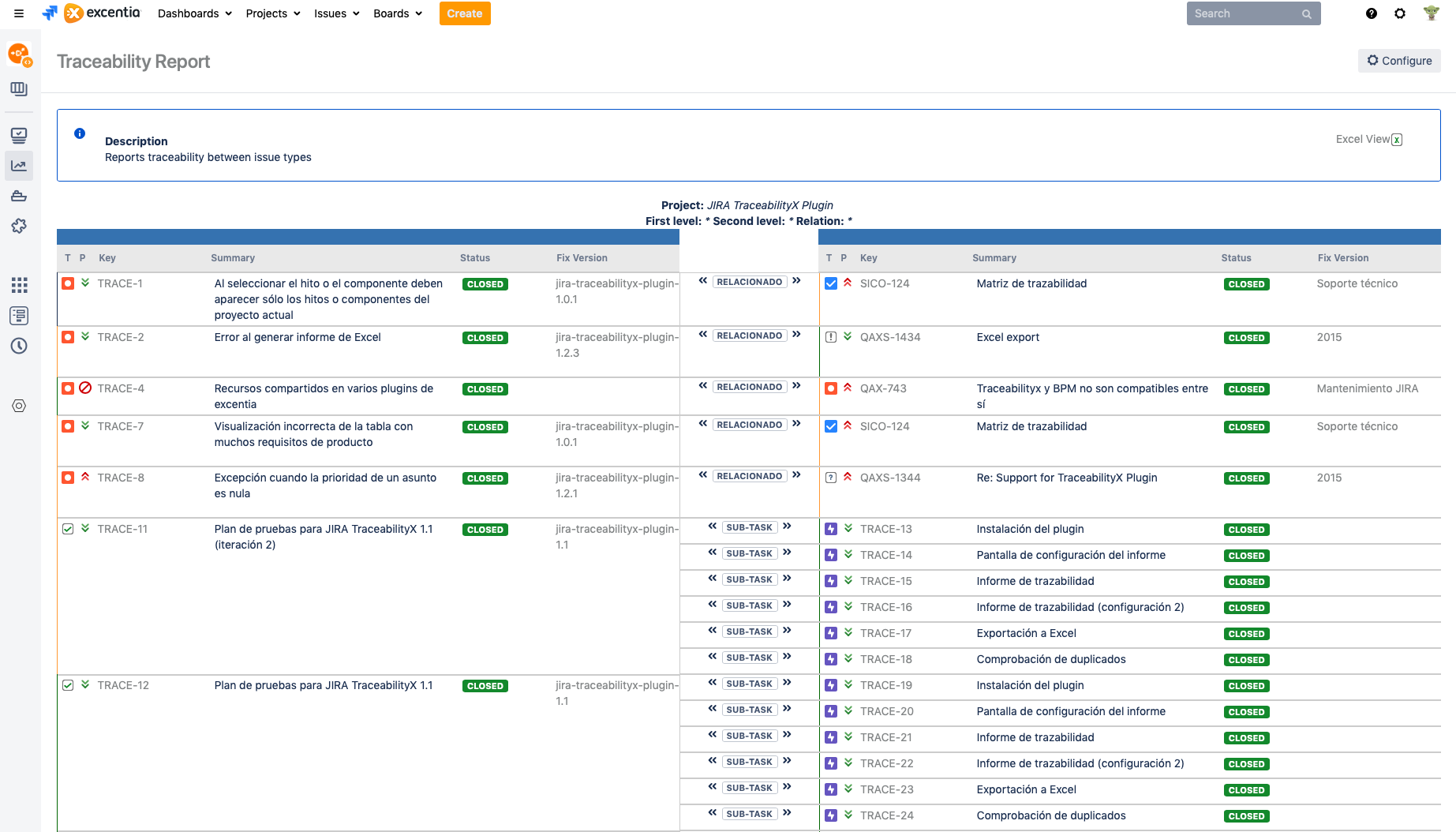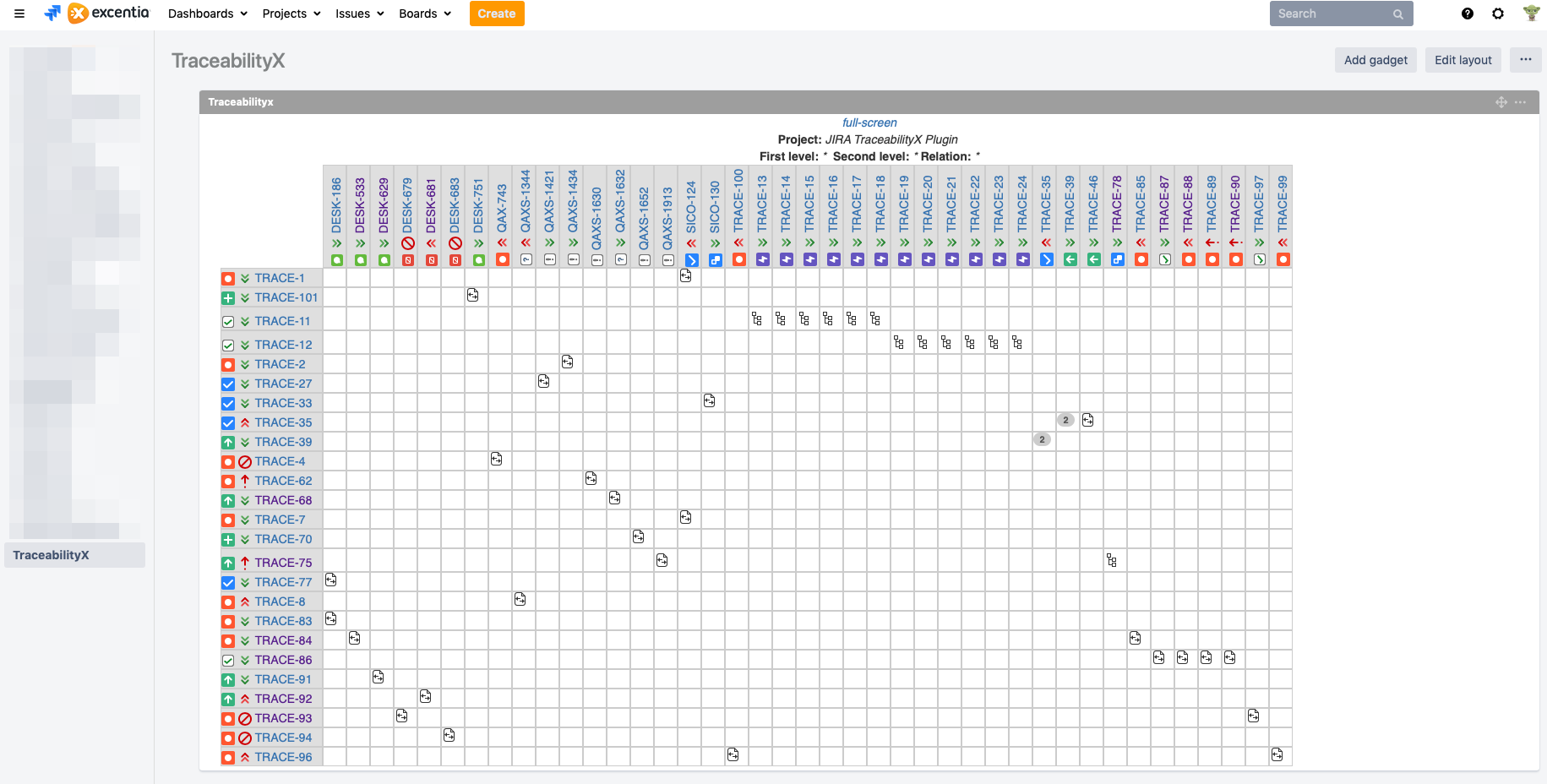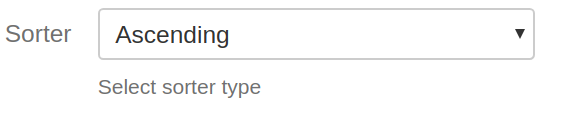Parameters Description
Select the view for the generated report, available options are:
- Default: it displays a card view with issue types and relations
- Show as a table: it displays a table with all the issues and their relations
- Show as a dependency matrix: it displays a dependency matrix.
Default view:
Table view:
Dependency matrix view: